Introduction
MARSWM
A modern window manager featuring dynamic tiling (rusty successor to moonwm).
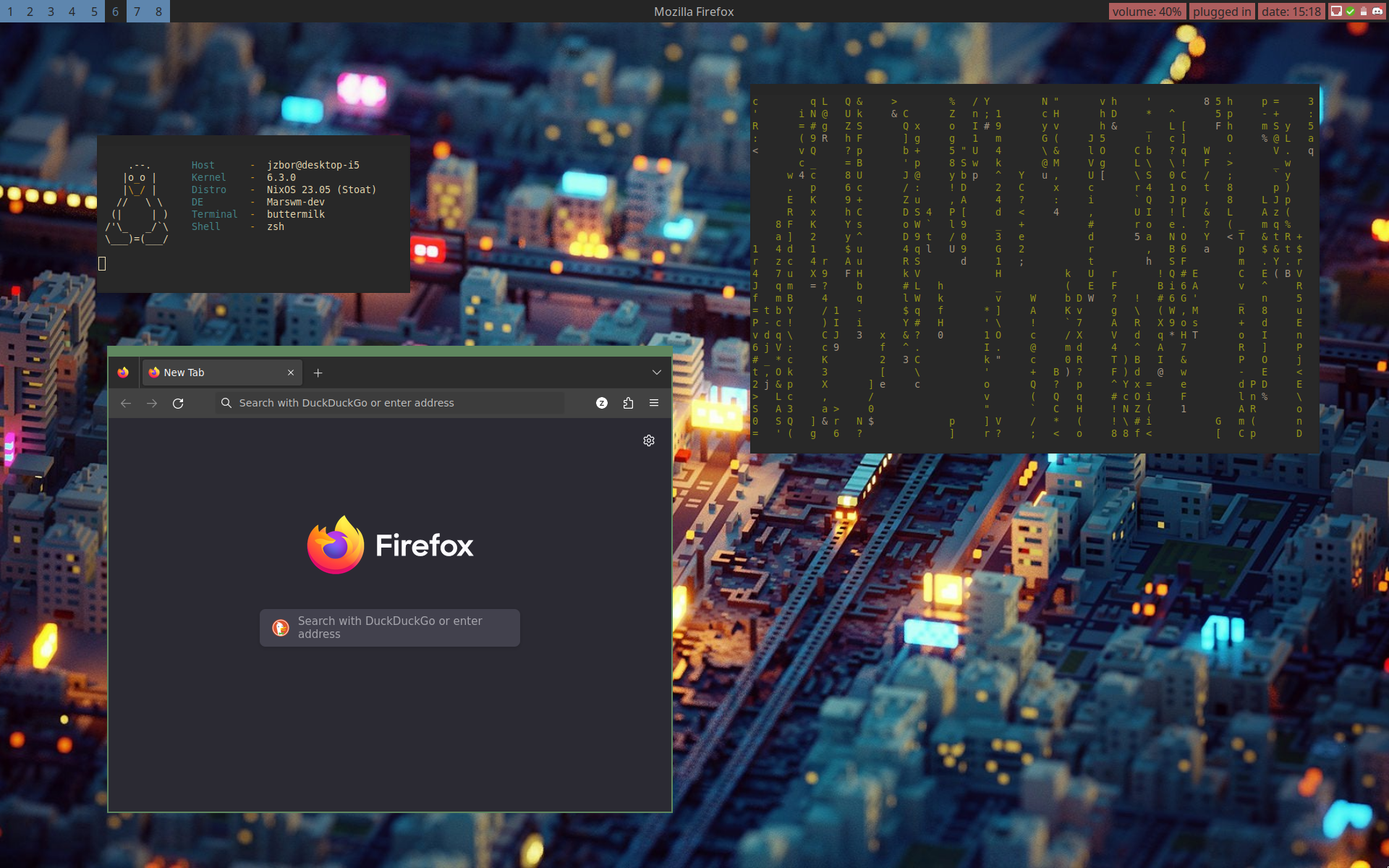
The YAML format is used for configuration with the default file path being ~/.config/marswm/marswm.yaml.
You can get the default configuration with marswm --print-default-config.
Documentation
You can find the documentation here
Quick Start Guide
You can find the documentation here
Installation
Archlinux (AUR)
paru -S marswm
# or
yay -S marswm
marswm-git is also available as the development version.
NetBSD (Official repositories)
pkgin install marswm
or, if you prefer to build it from source
cd /usr/pkgsrc/wm/marswm
make install
Nix
marswm is currently not officially packaged for Nix.
You can use the derivation in examples/default.nix to install it on your machine.
Make sure to update the version number and hash accordingly.
Other (cargo)
This guide shows installation for a standard Linux distribution that supports the Standard File Hierarchy.
For non-standard distributions (e.g. doas instead of sudo, no FHS-support) you will have to change some things.
But in that case chances are you know what to do anyway.
First make sure you have the following libraries installed natively via your package manager: libX11, libXft, libXinerama, libXrandr.
Make sure to also include their development version if your distribution splits up packages in this manner.
Then you can build and install marswm and its components with cargo:
sudo cargo install --root=/usr/local/ marswm marsbar mars-relay
To run marswm directly from your display manager of choice you will have to add a .desktop file.
You can copy ./marswm.desktop, but make sure to replace PATH with your actual path (e.g. /usr/local/bin).
Usually it goes into /usr/share/xsessions.
Quick Start Guide
This guide shows you how to build a fully functional desktop environment with marswm.
Assumptions
There are a few assumptions made in these scripts with regards to your system in this guide and in the scripts:
marswm,marsbarandmars-relayare already installed (see "Installation")- You use either PulseAudio or pipewire with
pactlinstalled (probably in thepulseaudiopackage) - Your distro uses systemd
No worries, if one of those does not apply to your setup. It should be straightforward to adjust the scripts for example for a non-systemd distro, but you have to do so on your own.
Startup Script
First of all it makes sense to create a startup script in which we can put programs to run when our WM starts.
Create a file called mars-startup in your $PATH) (e.g. ~/.local/bin/mars-startup):
#/bin/sh
# helper function to detect if a program is already running
is_running () {
pgrep --uid "$UID" "$1" > /dev/null
}
# load default layout (use arandr to set it)
[ -f ~/.screenlayout/default.sh ] && /bin/sh ~/.screenlayout/default.sh;
# programs to automatically start
is_running marsbar || marsbar &
We will add further lines to this script later on.
Status Script
marsbar can use scripts to display status information and generate menus.
You can find an example script mars-status in examples section.
Read Examples/Installing Scripts for more information on how to install it.
Now you can add the script to your marsbar config in ~/.config/marswm/marsbar.yaml:
status_cmd: "mars-status"
action_cmd: "mars-status action"
Wallpaper
This repo also contains a simple script to set your wallpaper: wallpaper-daemon.
It automatically adjusts your wallpaper whenever your screen configuration changes.
Read Examples/Installing Scripts for more information on how to install it.
Now we can add it to our autostart script:
is_running wallpaper-daem || wallpaper-daemon &
It will load whatever wallpaper you put in ~/.background-image.
Application Menu(s)
Another script provided in examples/ is xdg-xmenu.py.
Read Examples/Installing Scripts for more information on how to install it.
Now we can add it to our button bindings.
It is suggested to put it in ~/.config/marswm/buttonbindings_ext.yaml as this way it does not interfere with other default bindings:
- modifiers: []
button: 3
targets: [root]
action: !execute xdg-xmenu -m | xmenu | /bin/sh
Make sure to restart the WM for the bindings to take effect.
After installing the script you can generate the icon cache it by running xdg-xmenu -f.
Now you should be able to access the menu when right-clicking the desktop.
Rofi / dmenu
You will probably also want a keyboard-driven option to access your applications.
By default marswm comes with keybindings for Rofi preconfigured.
Make sure to install and customize it to your liking, then you should be able to run it by pressing MOD + d.
A lightweight alternative is dmenu, but you will have to add your own keybindings for it to work properly.
Audio, Media and Brightness Key Bindings
A modern desktop should also provide working key bindings for audio, media and brightness control, so let's add these (~/.config/marswm/keybindings_ext.yaml):
# Volume Control
- key: XF86AudioRaiseVolume
action: !execute pactl set-sink-volume @DEFAULT_SINK@ +5% && canberra-gtk-play -i audio-volume-change
- key: XF86AudioLowerVolume
action: !execute pactl set-sink-volume @DEFAULT_SINK@ -5% && canberra-gtk-play -i audio-volume-change
- key: XF86AudioMute
action: !execute pactl set-sink-mute @DEFAULT_SINK@ toggle
- key: XF86AudioMicMute
action: !execute pactl set-source-mute @DEFAULT_SOURCE@ toggle
# Media Control
- key: XF86AudioPlay
action: !execute playerctl play-pause -p Lollypop,spotify
- key: XF86AudioPause
action: !execute playerctl play-pause -p Lollypop,spotify
- key: XF86AudioPrev
action: !execute playerctl previous -p Lollypop,spotify
- key: XF86AudioNext
action: !execute playerctl next -p Lollypop,spotify
# Brightness Control
- key: XF86MonBrightnessUp
action: !execute light -A 10
- key: XF86MonBrightnessDown
action: !execute light -U 10
Note that these keybindings depend on pactl, playerctl and light, so make sure to install these.
Screenshots
Surely you will want to be able to take screenshots, so lets set up a key binding for them.
We will use maim, tee and xclip so make sure to have them installed.
You will also want to create a directory for your screenshots (e.g. ~/Pictures/Screenshots).
The key binding (add to ~/.config/marswm/keybindings_ext.yaml) looks like this:
# Screenshots
- modifiers: [ Mod4 ]
key: Print
action: !execute maim -s | tee "$HOME/Pictures/Screenshots/$(date '+%Y-%m-%d_%H-%M-%S.png')" | xclip -selection clipboard -t image/png -i
Now once you press Alt + Print you will be able to select an area to take a screenshot from.
The image will be saved and copied to your clipboard.
You may want to test this once to make sure everything works.
Touch Gestures
There is an example config for Touchégg provided along with this repo.
Copy the file to ~/.config/touchegg/touchegg.conf.
Then install and setup touchegg (it requires a server daemon to run, as well as a client).
You will then be able to cycle through workspaces using three fingers on your touchpad, as well as accessing the window menu (swipe down).
Help View
It is hard to keep track of what key binding you used for what program and even harder to remember the default keys. To make this easier you leverage a simple script that displays the keybinding configuration. The script takes into account whether you have overwritten the original default keybindings.
You can find the script mars-help in examples section.
Read Examples/Installing Scripts for more information on how to install it.
Then add the following keybinding to ~/.config/marswm/keybindings_ext.yml (where you replace $TERMINAL with your terminal emulator of choice):
- modifiers: [ Mod4, Shift ]
key: slash
action: !execute $TERMINAL -e "sleep 0.1; mars-relay fullscreen set; mars-help"
Now when you press Mod4 + Shift + slash (Mod4 + question) on an American keyboard you get a searchable overview of the configured keybindings.
Of course you can change the binding for this to whatever you like.
Additional Suggestions
These are additional programs suggested to complete your desktop setup:
nmapplet- applet for managing your network (e.g. Wifi setup) (only works if your machine uses NetworkManager)blueman+blueman-applet- GUI and applet for managing your Bluetooth connectionsarandr- GUI to setup screen configurations
Configuration
Multi-Monitor Setups and Workspaces
The window manager supports multi-monitor setups, although they are not as well tested as they probably should be for daily usage.
Every (non-overlapping) monitor gets its own set of workspaces, which is also exposed as such to other applications like status bars.
You can configure the number of the primary monitor and secondary monitors with the primary_workspaces and the secondary_workspaces option respectively.
It is suggested to use a relatively low number of workspaces for secondary monitors as they might clutter your bar otherwise.
Startup Command
You might want to execute a script or command on startup in order to launch a bar, a compositor or a notification daemon.
This is what the on_startup option is for.
Initial Window Placement
You can specify where windows should be placed initially (applies to floating windows only). Possible settings are:
center- center the window on the screenpointer- place the window below the pointerwherever- don't care about placing the window at a special position
The corresponding setting is called initial_placement.
Layouts
marswm supports dynamic tiling and takes a lot of inspiration for it from dwm.
Currently the following layouts are supported:
floating- the clients are not automatically tiled in any way and can be freely positioned by the userstack- other windows are tiled vertically to the right of the main windowsbottom-stack- other windows are tiled horizontally below the main windowsmonocle- all window are stacked on top of each other and fill the whole areadeck- other windows are stacked to the right of the main windows on top of each otherdynamic- this one is a little more complicated and is described in more detail down belowcentered- the main window is centered in the middle with the stack laid out to the left and right
You can influence the layout of the windows with different parameters.
All of the following options belong in the layout section:
default- specifies the default layout for new workspacesgap_width- size of the gap between windows and between the windowing area and the screen edgemain_ratio- share of space that the main windows take on the screennmain- how many windows the main area contains on a new workspaceattach_position- where to attach new windows in a tiling layout (one ofmain,stack-top,stack-bottom)
Some of these values can be changed at runtime through respective key bindings.
The dynamic Layout
As the name suggest the dynamic layout can be used to implement a variety of different layouts.
It is configured by these two parameters (also in the layout section of the configuration file):
stack_position- specifies where the stack windows should be placed in relation to the main windows (one ofright,left,bottom,top)stack_mode- describes whether the stack windows should be in asplitordeckconfiguration
Theming
You can configure different parts of how marswm looks in the theming section of the configuration file.
These attributes influence the coloring of window borders:
active_color- frame color of currently focused windowinactive_color- frame color of unfocused windowsborder_color- color of the inner and outer border around the frame
Note: Although they may look very weird in the output of marswm --print-default-config colors can simply be written as hex values (like 0x1a2b3c).
To show a window's title at the top of its frame use these settings:
show_title- a boolean value determining whether the title is shown or notfont- the font that is used for drawing the title
Attributes specifying width are all in pixels:
frame_width- tuple describing the width of the frame on each side (excluding inner and outer borders)inner_border_width- inner border between the window content and frameouter_border_width- outer border around the window frametitle_vpadding- vertical padding for titletitle_hpadding- horizontal padding for title
There is also a sub-section for the border configuration of windows that usually don't want to be decorated.
It is part of the general theming section and is called no_decoration.
The values frame_width, inner_border_width and outer_border_width are available and work the same as with normal windows.
Key Bindings
marswm comes with a set of default key bindings.
Call marswm --print-default-keys to get an overview of them.
In contrast to the other sections of this manual the keybindings are not configured in the default configuration file.
Instead they are read from a separate YAML file (usually in ~/.config/marswm/keybindings.yaml).
The bindings in that file will overwrite the default bindings.
If you wish to just extend the default key bindings by some custom ones you can use the file ~/.config/marswm/keybindings_ext.yaml which will then get merged with the default key bindings.
A key binding entry consists of a list of modifers, the key you want to bind as well as an action to execute as soon as a key is pressed.
Here is an example:
- modifiers: [Mod4, Shift]
key: '1'
action: !move-workspace 0
You can find documentation for actions here.
Button Bindings
Button actions can be configured similarly to key bindings in the files ~/.config/marswm/buttonbindings.yaml and ~/.config/marswm/buttonbindings_ext.yaml respectively.
marswm --print-default-buttons tells you the button bindings installed by default.
The targets field specifies which window areas should be used for the button event.
Possible values are window, frame and root.
The actions are the same as used for key bindings.
Here is an example:
- modifiers: [Mod4, Shift]
button: 2
targets: [WindowFrame, ClientWindow]
action: close-client
You can find documentation for actions here.
Window Rules
It is possible to configure the state of newly mapped windows with window rules.
The file ~/.config/marswm/rules.yaml may contain a list of such rules.
The rules consist of an identifier part as well as configuration options and a list of actions to apply on matching windows.
For example:
- identifiers:
application: 'thunderbird'
actions: [ !move-workspace 5 ]
You can find documentation for actions here.
Identifiers:
application- name of the application (second string of theWM_CLASSproperty on X11)title- window title
Configuration Options:
actions- list of binding actions to execute for the new windowfloating- specify whether a window should initially be tiled or floatingignore_window- leads to the window not being managed by the window managerinitial_placement- allows overwriting the placement value in your general configurationworkspace- set to the workspace you would prefer the application to launch on
The configuration should be stored in the YAML format at ~/.config/marswm/marsbar.yaml
You can get the default configuration with marsbar --print-default-config.
The Status Script
You can set the status on the right side of the bar with a custom skript or program.
On X11 it uses the custom property _MARS_STATUS on the root window.
You can use any program to set it, but mars-relay also supports the set-status command:
mars-relay set-status "Today is $(date +%F)"
You also have the possibility to use multiple modules for different metrics.
They are separated by a special character, the default is currently 0x1f.
In a shell script you could use it like so:
load="$(cut -d' ' -f1 /proc/load)"
date="$(date +%F)"
status="$(printf "%s\x1f%s" "load: $load" "date: $date")"
mars-relay set-status "$status"
The script/program is expected to update the status on its own.
It can either be started by your own startup scripts/systemd/etc. or by marsbar itself.
To launch the script with marsbar you have to make sure the script is executable (chmod +x).
Then you can add it to the config file under the option status_cmd.
Button Actions
marsbar also lets you handle button clicks for those status blocks.
These are handled by a script/program which can be a different executable or just the same as used for status updates.
Place the path to the executable under the action_cmd option in the config file.
When a button is pressed that executable is called with the environment variables BLOCK and BUTTON are set:
$BLOCKcontains the index of the status block that was clicked$BUTTONcontains the index number of the mouse button that generated the event
Theming
Theming is available under the style subsection in the configuration file.
This section might look something like this:
style:
background: 0x262626 # background color of the bar
expand_workspace_widgets: false # make all workspace widgets the same width
height: 31 # height of the whole bar
font: FiraCode:size=12 # font of text surfaces (as xft name)
workspaces:
foreground: 0x262626 # foreground (text) color of the workspace widget
inner_background: 0x5F87AF # background of the individual workspaces
outer_background: 0x262626 # background *around* the individual workspaces
padding_horz: 0 # horizontal padding around the workspaces
padding_vert: 0 # vertical padding around the workspaces
text_padding_horz: 10 # horizontal padding around the text
text_padding_vert: 4 # vertical padding around the text
spacing: 0 # spacing between the individual workspaces
title:
foreground: 0xBCBCBC # foreground (text) color
background: 0x262626 # background color of the text widget
status:
foreground: 0x262626 # foreground (text) color
inner_background: 0xAF5F5F # background of the individual blocks
outer_background: 0x262626 # background *around* the individual blocks
padding_horz: 4 # horizontal padding around the blocks
padding_vert: 4 # vertical padding around the blocks
text_padding_horz: 5 # horizontal padding around the text
text_padding_vert: 0 # vertical padding around the text
spacing: 4 # spacing between the individual blocks
Note: Although they may look very weird in the output of marsbar --print-default-config colors can simply be written as hex values (like 0x1a2b3c).
Examples
This chapter contains a couple of example scripts and configurations. All examples are available on Github.
Installing Configurations
Most config files go into ~/.config/<program>/<program>.<suffix>.
For example marswm's main config goes into ~/.config/marswm/marswm.yaml.
Installing Scripts
To install a script you will first need to install all of its dependencies.
Then place the script into a directory that is listed in your $PATH.
It is suggested to use ~/.local/bin/ to store all of your personal scripts.
You can check if that is in your path with echo $PATH and add it to your ~/.profile otherwise.
You will also have to make the script executable:
chmod +x <script>
mars-help.sh
Dependencies:
bat
#!/bin/sh
{
if [ -f ~/.config/marswm/keybindings_ext.yaml ]; then
echo "### CUSTOM KEY BINDINGS ###"
cat ~/.config/marswm/keybindings_ext.yaml
echo
fi
echo "### DEFAULT KEY BINDINGS ###"
if [ -f ~/.config/marswm/keybindings.yaml ]; then
cat ~/.config/marswm/keybindings.yaml
else
marswm --print-default-keys
fi
} | bat -l yaml --paging always
mars-status.sh
Dependencies:
canberra-gtk-play(libcanberra-gtk3)notify-send(libnotify)powerprofilesctl(power-profiles-daemon)pactl(pulseaudio)xmenu(xmenu)
#/bin/sh
set +o nounset
SEPARATOR='\x1f'
BATTERY_PATH="$(find /sys/class/power_supply -maxdepth 1 -mindepth 1 | { grep -i bat || true; } \
| { grep -vi hid || true; } | head -n 1)"
### HELPERS
confirmation_submenu () {
printf "\n\tYou sure?\n\t\t%s" "$1"
}
gen_media_menu () {
for player in $(playerctl -l); do
gen_player_menu "$player"
done
}
gen_player_menu () {
echo "$1"
printf "\t%s - %s\n" "$(property_for_player "$1" title)" "$(property_for_player "$1" artist)"
printf "\t%s\tplayerctl play-pause -p \"%s\"\n" "$(play_pause_label "$1")" "$1"
printf "\tnext\tplayerctl next -p \"%s\"\n" "$1"
printf "\tprevious\tplayerctl prev -p \"%s\"\n" "$1"
}
pa_volume () {
pactl get-sink-volume @DEFAULT_SINK@ | grep "Volume" | sed 's/.*\/\s*\(.*\) \s*\/.*/\1/;'
}
pa_muted () {
if pactl get-sink-mute @DEFAULT_SINK@ | grep no > /dev/null; then
return 1
else
return 0
fi
}
pa_loop () {
pactl subscribe | grep --line-buffered "Event 'change' on sink " | while read -r _; do
update_blocks
done
}
play_pause_label () {
if [ "$(playerctl status -p "$1")" = "Playing" ]; then
echo "pause"
else
echo "play"
fi
}
property_for_player () {
playerctl metadata -p "$1" | grep "xesam:$2" | sed 's/^\([a-zA-Z]*\) xesam:\([a-zA-Z]*\) *\(.*\)/\3/'
}
audio_menu () {
SINK_MENU="$(pactl list sinks | grep "Name: \|Description:" \
| sed 'N; s/\t*Name: \(.*\)\n\t*Description: \(.*\)/\t\2\tpactl set-default-sink \1/')"
SOURCE_MENU="$(pactl list sources | grep "Name: \|Description:" \
| sed 'N; s/\t*Name: \(.*\)\n\t*Description: \(.*\)/\t\2\tpactl set-default-source \1/')"
printf "Change default output\n%s\nChange default input\n%s" "$SINK_MENU" "$SOURCE_MENU" | xmenu | sh
}
media_menu () {
gen_media_menu | xmenu | sh
}
system_menu () {
SYSTEM_MENU="Logout $(confirmation_submenu 'pkill marswm')
Suspend $(confirmation_submenu 'systemctl suspend')
Poweroff $(confirmation_submenu poweroff)
Reboot $(confirmation_submenu reboot)
Output Profile
$(find ~/.screenlayout -type f | sed 's/^\(.*\)\/\(.*\)\(\.sh\)/\t\2\tsh \1\/\2\3/')"
echo "$SYSTEM_MENU" | xmenu | sh
}
### BUTTON HANDLERS
battery_button () {
profile="$(powerprofilesctl list | sed '/^ /d;/^$/d;s/\(.*\):/\1/' | xmenu | sed 's/.* //')"
if [ -n "$profile" ]; then
powerprofilesctl set "$profile"
fi
# case "$BUTTON" in
# 1) pademelon-widgets ppd-dialog ;;
# esac
}
volume_button () {
case "$BUTTON" in
1) media_menu ;;
2) pactl set-sink-mute @DEFAULT_SINK@ toggle ;;
3) audio_menu ;;
4) pactl set-sink-volume @DEFAULT_SINK@ +5% \
&& canberra-gtk-play -i audio-volume-change ;;
5) pactl set-sink-volume @DEFAULT_SINK@ -5% \
&& canberra-gtk-play -i audio-volume-change ;;
esac
}
date_button () {
case "$BUTTON" in
3) system_menu ;;
*) notify-send "$(date)" ;;
esac
}
### STATUS BLOCKS
volume_block () {
if pa_muted; then
printf 'volume: muted'
else
printf 'volume: %s' "$(pa_volume)"
fi
}
battery_block () {
if [ -e "$BATTERY_PATH" ]; then
status="$(cat "$BATTERY_PATH/status")"
if [ "$status" = 'Charging' ]; then
printf 'charging: %s' "$(cat "$BATTERY_PATH/capacity")%"
else
printf 'battery: %s' "$(cat "$BATTERY_PATH/capacity")%"
fi
else
echo "plugged in"
fi
}
date_block () {
printf 'date: %s' "$(date +%H:%M)"
}
blocks () {
printf "%s$SEPARATOR" "$(volume_block)"
printf "%s$SEPARATOR" "$(battery_block)"
printf "%s" "$(date_block)"
}
update_blocks () {
mars-relay set-status "$(blocks)"
}
loop () {
(pa_loop) &
while true; do
update_blocks
sleep 10
done
}
if [ "$1" = "action" ]; then
case "$BLOCK" in
0) volume_button ;;
1) battery_button ;;
2) date_button ;;
_) echo unhandled ;;
esac
else
loop
fi
touchegg.conf
<touchégg>
<settings>
</settings>
<application name="All">
<gesture type="SWIPE" fingers="3" direction="RIGHT">
<action type="RUN_COMMAND">
<repeat>false</repeat>
<command>mars-relay switch-workspace-prev &</command>
<on>begin</on>
</action>
</gesture>
<gesture type="SWIPE" fingers="3" direction="LEFT">
<action type="RUN_COMMAND">
<repeat>false</repeat>
<command>mars-relay switch-workspace-next &</command>
<on>begin</on>
</action>
</gesture>
<gesture type="SWIPE" fingers="3" direction="DOWN">
<action type="RUN_COMMAND">
<repeat>false</repeat>
<command>mars-relay menu &</command>
<on>begin</on>
</action>
</gesture>
</application>
</touchégg>
wallpaper-daemon.sh
Dependencies:
xevxwallpaper
#!/bin/sh
WALLPAPER_FILE="$HOME/.background-image"
xwallpaper --zoom "$WALLPAPER_FILE"
xev -root -event randr \
| grep --line-buffered XRROutputChangeNotifyEvent \
| while read -r; do
xwallpaper --zoom "$WALLPAPER_FILE"
done
xdg-xmenu.py
Dependencies:
python3imagemagick
#!/usr/bin/env python3
#
# Original version by OliverLew: https://github.com/OliverLew/xdg-xmenu
#
from pathlib import Path
import argparse
import os, os.path
import re
import shutil
import subprocess
import sys
import time
XDG_DATA_HOME = os.getenv('XDG_DATA_HOME', os.path.join(os.getenv('HOME'), '.local/share'))
XDG_CONFIG_HOME = os.getenv('XDG_CONFIG_HOME', os.path.join(os.getenv('HOME'), '.config'))
XDG_DATA_DIRS = set(os.getenv('XDG_DATA_DIRS', '/usr/share:/usr/local/share').split(':'))
APPLICATION_DIRS = set([os.path.join(dir, 'applications') for dir in XDG_DATA_DIRS.copy()]\
+ [os.path.join(XDG_DATA_HOME, 'applications')])
CACHE_DIR = os.path.join(os.getenv('XDG_CACHE_HOME',
os.path.join(os.getenv('HOME'), '.cache')), os.path.basename(__file__))
TERMINAL = os.getenv('TERMINAL', 'xterm')
EXECFILTER = re.compile('%[a-zA-Z]')
ICON_SIZE = 24
IMAGEMAGICK_OPTIONS = ['-background', 'none', '-size', '{0}x{0}'.format(ICON_SIZE)]
MULTIPLE_CATEGORIES = True
PRINT_IMAGES = True
SORT_BY_CATEGORY = True
COMPILE_IMAGES = True
FORCE_REFRESH_CACHE = False
EXPIRY_DAYS = 7
EXPIRY_TIME = EXPIRY_DAYS * 24 * 60 * 60
UPDATEEXPIRED = False
USER_ICON_THEME = ''
imagefiles = []
icontheme = None
applications = {}
categories = {}
class Category:
label = ''
iconname = ''
iconpath = ''
match = re.compile('a^')
apps = {}
def format(self):
out = ''
if PRINT_IMAGES and self.iconpath != '':
out += 'IMG:{}\t'.format(self.iconpath)
out += self.label
return out
class Application:
categories = set()
execute = ''
genname = ''
iconname = ''
iconpath = ''
name = ''
terminal = False
nodisplay = False
onlyshowin = ''
def format(self):
out = ''
if PRINT_IMAGES and self.iconpath != '':
out += 'IMG:{}\t'.format(self.iconpath)
out += self.name
if self.genname != '':
out += ' ({})'.format(self.genname)
if self.terminal:
out += '\t{} -e {}'.format(TERMINAL, self.execute)
else:
out += '\t{}'.format(self.execute)
return out
def add_category(label, iconname, matchstr):
newcat = Category()
newcat.label = label
newcat.apps = {}
newcat.iconname = iconname
newcat.match = re.compile(matchstr)
categories[label] = newcat
def cache_is_expired():
now = time.time()
if not os.path.isdir(CACHE_DIR):
return False
for filename in os.listdir(CACHE_DIR):
filestamp = os.stat(os.path.join(CACHE_DIR, filename)).st_mtime
filecompare = now - EXPIRY_TIME
if filestamp >= filecompare:
return False
return True
def dict_to_application(dictionary:dict):
app = Application()
app.name = dictionary['Name']
app.execute = re.sub(EXECFILTER, '', dictionary['Exec'])
if 'GenericName' in dictionary:
app.genname = dictionary['GenericName']
if 'Icon' in dictionary and PRINT_IMAGES:
app.iconname = os.path.basename(dictionary['Icon'])
set_icon(app)
if 'Categories' in dictionary:
app.categories = dictionary['Categories'].split(';')
if 'Terminal' in dictionary:
app.terminal = dictionary['Terminal'] in ('true', 'True')
if 'NoDisplay' in dictionary:
app.nodisplay = dictionary['NoDisplay'] in ('true', 'True')
if 'OnlyShowIn' in dictionary:
app.onlyshowin = dictionary['OnlyShowIn'].split(';')
if SORT_BY_CATEGORY:
added = False
for appcat in app.categories:
if appcat in categories:
if not app in categories[appcat].apps:
categories[appcat].apps[app.name] = app
added = True
else:
for cat in categories.values():
if cat.match.match(appcat):
cat.apps[app.name] = app
added = True
break
if added and not MULTIPLE_CATEGORIES:
break
if not added:
categories['Other'].apps[app.name] = app
return app
def get_image_files():
filelist = []
for icondir in [os.path.join(dd, 'icons') for dd in XDG_DATA_DIRS]:
for root, dirs, files in os.walk(icondir):
for f in files:
file = os.path.join(root, f)
if os.path.isfile(file):
filelist.append(file)
return filelist
def get_icon_theme():
if USER_ICON_THEME != '':
return USER_ICON_THEME
path = os.path.join(XDG_CONFIG_HOME, 'gtk-3.0/settings.ini')
if os.path.isfile(path):
file = open(path, 'r')
for line in file.readlines():
if 'gtk-icon-theme-name' in line:
return line.strip().split('=')[1]
return ''
def load_desktop_file(filepath):
file = open(filepath, 'r')
application_dict = {}
for line in file.readlines():
try:
key, value = line.strip().split('=', 1)
# cancel before additional options are added
if key in application_dict:
break
application_dict[key] = value.strip()
except: pass
try:
application = dict_to_application(application_dict)
applications[application.name] = application
except KeyError: pass
def load_desktop_files():
for directory in APPLICATION_DIRS:
if not os.path.isdir(directory):
continue
for subfile in os.listdir(directory):
filepath = os.path.join(directory, subfile)
if os.path.islink(filepath):
filepath = os.readlink(filepath)
if os.path.isfile(filepath):
load_desktop_file(filepath)
def load_icon(name, ext, path):
if not os.path.isdir(CACHE_DIR):
os.makedirs(CACHE_DIR)
dest = os.path.join(CACHE_DIR, name + '.png')
if ext in ('png'):
shutil.copyfile(path, dest)
else:
proc = subprocess.Popen(['convert'] + IMAGEMAGICK_OPTIONS + [path, dest], stdout=subprocess.PIPE)
proc.wait()
if os.path.isfile(dest):
return dest
else:
return ''
def set_icon(entity):
global imagefiles, icontheme
name = entity.iconname
if not FORCE_REFRESH_CACHE and (os.path.isfile(os.path.join(CACHE_DIR, name + '.png'))):
entity.iconpath = os.path.join(CACHE_DIR, name + '.png')
elif not FORCE_REFRESH_CACHE and (os.path.isfile(os.path.join(CACHE_DIR, name + '.notfound'))):
pass
elif COMPILE_IMAGES or FORCE_REFRESH_CACHE:
image_found = False
if imagefiles == []:
imagefiles = get_image_files()
if icontheme == None:
icontheme = get_icon_theme()
for imagefile in imagefiles:
for ext in ['png', 'svg']:
if imagefile.endswith('/{}.{}'.format(name, ext)) \
and (entity.iconpath == '' or (type(icontheme) == str and icontheme in imagefile)):
entity.iconpath = load_icon(name, ext, imagefile)
print("{}.png <= {}".format(name, imagefile), file=sys.stderr)
image_found = True
if not image_found:
if not os.path.exists(CACHE_DIR):
os.makedirs(CACHE_DIR)
Path(os.path.join(CACHE_DIR, name + '.notfound')).touch()
print("=> {}.notfound".format(name), file=sys.stderr)
def format_xmenu(applications):
if SORT_BY_CATEGORY:
if PRINT_IMAGES:
for cat in categories.values():
set_icon(cat)
for cat in categories.values():
visible_apps = [app for app in cat.apps.values() if not app.nodisplay and app.onlyshowin == '']
if len(visible_apps) > 0:
print(cat.format())
for app in sorted(visible_apps, key=lambda x: x.name):
print('\t{}'.format(app.format()))
else:
for app in sorted(applications, key=lambda x: x.name):
print(app.format())
def parse_args():
parser = argparse.ArgumentParser(description='Generate application menu in xmenu format')
parser.add_argument('-a', '--applications', help='don\'t sort applications by category',
action='store_false', dest='sort_by_category')
parser.add_argument('-e', '--expired', help='refresh image cache if older than {} days'.format(EXPIRY_DAYS),
action='store_true', dest='updateexpired')
parser.add_argument('-f', '--force', help='force refresh image cache',
action='store_true', dest='force_refresh_cache')
parser.add_argument('-i', '--icontheme', help='select a custom icon theme', nargs=1, type=str,
default=[''], metavar='THEME', action='store', dest='user_icon_theme')
parser.add_argument('-l', '--lazy', help='don\'t compile images on demand (this is way faster)',
action='store_false', dest='compile_images')
parser.add_argument('-m', '--multiple', help='add applications to multiple categories',
action='store_true', dest='multiple_categories')
parser.add_argument('-t', '--text', help='no image output (implies -l)',
action='store_false', dest='print_images')
return parser.parse_args()
add_category('Multimedia', 'applications-multimedia', '(Audio|Video).*')
add_category('Development', 'applications-development', 'Development')
add_category('Education', 'applications-education', 'Education')
add_category('Games', 'applications-games', 'Game')
add_category('Graphics', 'applications-graphics', 'Graphics')
add_category('Internet', 'applications-internet', 'Network')
add_category('Office', 'applications-office', 'Office')
add_category('Science', 'applications-science', 'Science')
add_category('Settings', 'preferences-desktop', 'Settings')
add_category('System', 'applications-system', 'System')
add_category('Accessories', 'applications-accessories', 'Utility')
add_category('Others', 'applications-other', 'a^')
if __name__ == '__main__':
args = parse_args()
MULTIPLE_CATEGORIES = args.multiple_categories
SORT_BY_CATEGORY = args.sort_by_category
PRINT_IMAGES = args.print_images
COMPILE_IMAGES = args.compile_images and PRINT_IMAGES
UPDATEEXPIRED = args.updateexpired
FORCE_REFRESH_CACHE = args.force_refresh_cache or (UPDATEEXPIRED and cache_is_expired())
USER_ICON_THEME = args.user_icon_theme[0]
load_desktop_files()
format_xmenu(list(applications.values()))